Host Portal Search Filters
In this article, we'll be discussing how you can control a Host's ability to search for Participants and also how to set the criteria that they are able to search by.
Controlling a Host's ability to search 🔎
At the top of every Host profile page, you will see a 'Can Search' or a 'Can't Search' button.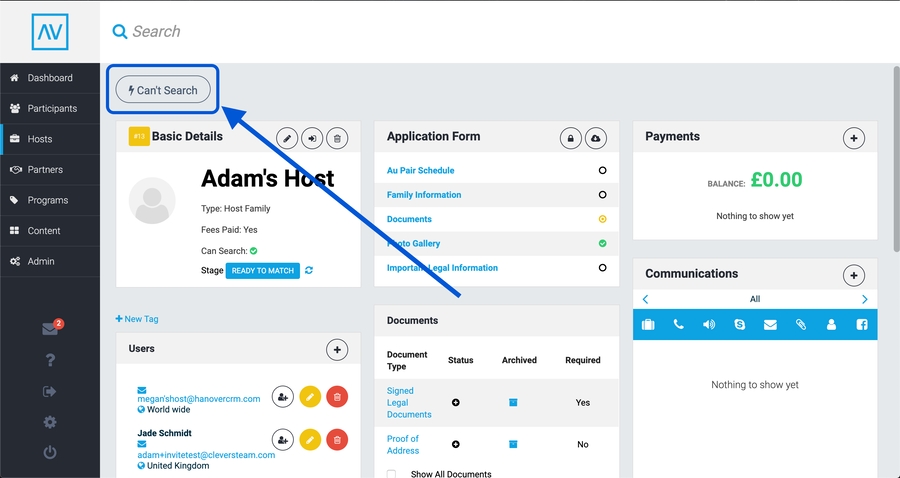
This button controls whether the 'Search' function is available to this specific Host. Click it to toggle it on or off.
TIP - There is a quick way to see if a Host has the ability to search or not by looking at the Can Search indicator in the Basic Details panel. If there is a tick, they can search 👍🏻
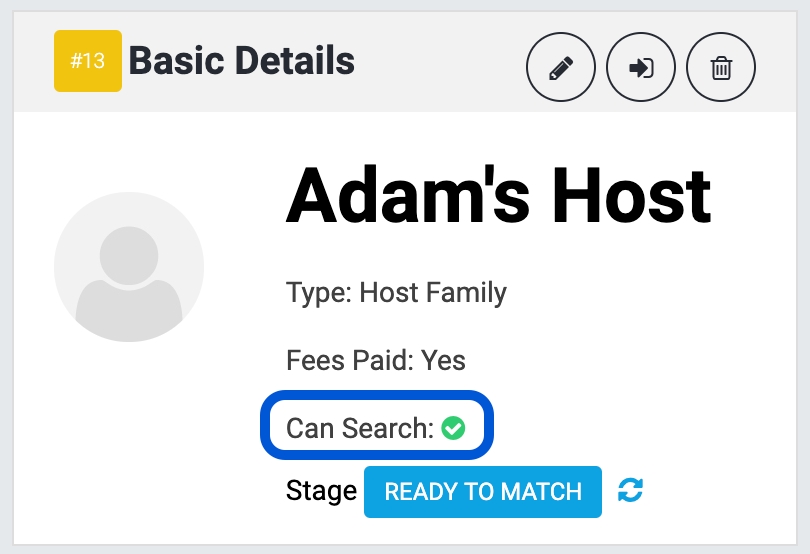
How to set a Host's search criteria 📋
You can control what fields a Host is able to filter/search by when looking for Participants. Virtually any field that you create inside your application forms can be used as a filter. You also have the ability to let different Host types (camp, business, family) search by different criteria.
When logged in as an Admin;
Click on 'Admin' from the menu
Scroll down and click on 'Host Portal Filters' from the sub-menu
On the relevant Host Type, click Add Filter
From the dropdown menu, select the filter you would like to add
Click 'Add'. TIP - if you are adding multiple, you can always reorder the list by dragging and dropping
This auto-saves, so once you're finished simply leave the page.
Congratulations, you just set your Host search filters 👾
Last updated
Was this helpful?